David's 3 Rules to Staying Safe on a Computer
Here's David’s 3 rules of staying safe on a computer. It's my
attempt at distilling my 25+ years of experience and knowledge down into
some simple rules to live by in the digital realm.
Rule Number 1: Keep all software patched and up
to date
Especially software that touches the internet.Why? This keeps things from automatically installing without asking you first
Your operating system updates:
- Windows Update
- Mac Software
update
Web Browser:
- Chromium based (Brave for Privacy or Google Chrome for primary Google Users) (preferred)
- Firefox (second choice)
- Safari or Microsoft Edge (Last - only use for trusted sites)
Programs that are launched from the Web
Browser/internet
- PDF Software
- Fast/simple - Sumatra
- Complex annotations - PDF-XChange Editor, Foxit Reader, Sejda,
- Legacy Adobe as last resort. Beware of Adware/spyware installs
Only
trust windows/popups telling you there's an update if it's coming from
the systray/Notification Center on windows
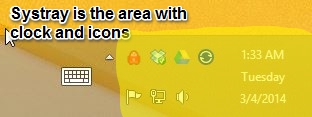
If you're
browsing the web and something tells you to update xyz DON'T trust
it! Close all your web browsers completely. If you're not sure if
you need to update something search to find the latest version. If
in doubt, ask .
Rule Number 2: Don’t
click/download/install anything from the internet, especially
if you didn’t go looking for it.
You are probably going to break this rule - if you KNOW what's safe that's good. If you don't know what's safe read this section carefully, ask a question if you don't understand.Why? Viruses are going to come from the internet in many different ways (and those ways are always changing). This rule is about stopping you from opening xyz bad thing that was sent to xyz place.
***The most often heard mistake I hear from
clients that have contacted me about a virus/spyware infection was
that they knew/recognized the person they got infected from.
You will receive viruses with people's names you know/recognize in
the From: field of an E-mail
E-mail
Never
open an attachment in an E-mail
If you break this rule, you need to be able to identify a file extension.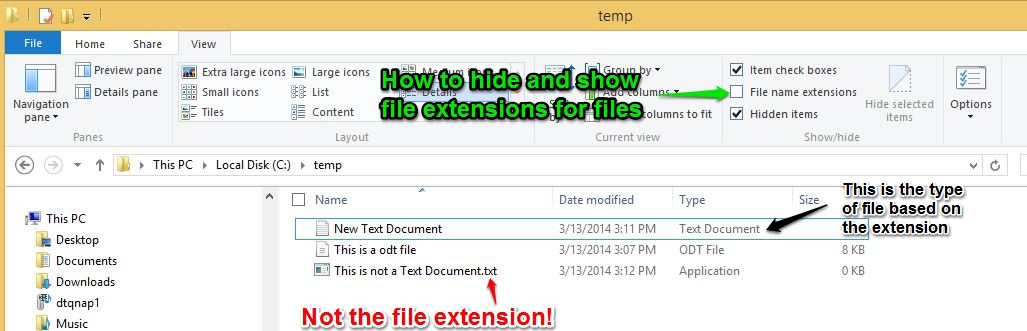 Safe file types: .txt, pictures (.jpg, .gif, .tif, .tiff, .png etc.)Possibly dangerous/safe file types: .doc(x), .xls(x), .pdf, .zipGuaranteed Dangerous file types: .js, .jse, .exe, .vbs, .com, .scr and basically everything else not listed as above. If in doubt, it's dangerous. Full list of others hereIf you're not sure about an attachment upload it to https://www.virustotal.com/ to see what 60+ Antivirus software packages think about it
Safe file types: .txt, pictures (.jpg, .gif, .tif, .tiff, .png etc.)Possibly dangerous/safe file types: .doc(x), .xls(x), .pdf, .zipGuaranteed Dangerous file types: .js, .jse, .exe, .vbs, .com, .scr and basically everything else not listed as above. If in doubt, it's dangerous. Full list of others hereIf you're not sure about an attachment upload it to https://www.virustotal.com/ to see what 60+ Antivirus software packages think about it
Never
click a web link (URL) in an E-mail
If you break this rule, you need to be able to: Understand there's a difference between what the URL looks like on the screen, and knowing where it actually takes you when you click it. Use the popup or bottom left corner of the window to see where it’s going to take you BEFORE you click. Here's a test: http://www.microsoft.com . If you think that link is going to take you to the Microsoft website you are wrong ! Once you can tell it's not Microsoft go ahead and click it, read some more information about URL's.
If you're on a mobile device you'll have to copy the URL BEFORE you click on it and paste it into a note/text window to be able to see it. Clicking and following a fake/phishing link will usually communicate that you don't know how to be safe, and will possibly cause you to get more phishing/scam E-mails.
How to read a URL
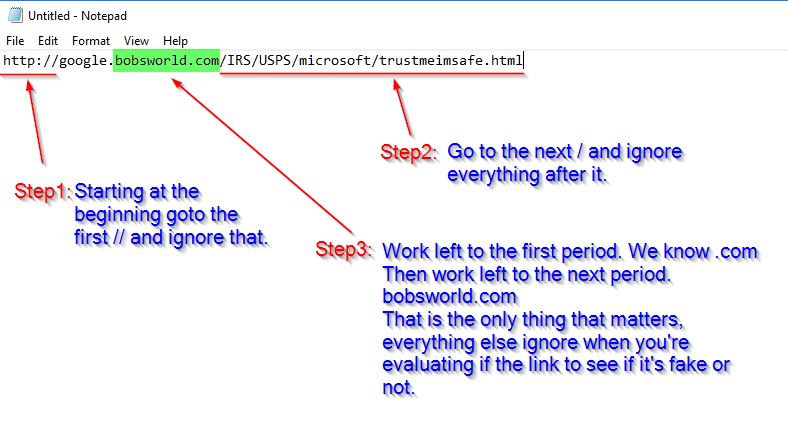
Before you open an attachment or click a link in an E-mail give it a sniff test: https://www.davidthegeek.com/portal/kb/articles/evaluating-e-mail-messages-scam-or-no-scam
Web Browser
Never
open a program from your Web browser (Internet)
If you get a UAC Dialog asking Yes or No or prompting for your computer Username and password stop! The program creating this prompt will have the ability to do anything it wants to your computer, write/delete files, send E-mail’s as you, collect your Windows Username and password etc.
Rule
Number 3: Antivirus is your last line of
defense
You shouldn't need it unless you have broken either Rule 1
or 2 (I don't use it on my computers). However if
it's needed it will only catch between 95-98% of viruses.
The 2-5% of viruses that it misses is usually the latest
virus and the one you're clicking on right now.
You need to: Know what Anti-virus software you already have installed on your computer
You need to: Be able to identify if a program window is a window from a locally installed program, or a web browser window faked to look like a program window. Use the icon in the taskbar for the active window to tell what program it is.
Choice of Antivirus software:
- Free, Simple, low overhead (doesn't slow your
computer down much): Built into Windows 10/11 - Microsoft Defender
- Paid, Complex, more overhead slowing computer down more - Bitdefender. Call for pric
And
finally…if in doubt, call David. :-)
Related Articles
Buying a new computer
Picking out a laptop in the sea of options can be tricky. You have thousands to choose from. Here's my tips to limit the choices and find one, each item will limit your purchase options: Information/Decisions to put together (print this to help) ...Enhancing your Computer Efficiency - Highlighting and Clipboard Cut/Copy/Paste
About the most valuable lessons you can ever learn about your computer is highlighting and copy/cut/paste. If there's nothing else that you take with you, that's the most important thing I could ever teach you. It'll literally save days of your life ...Regular Computer Maintenance - The Recurring Computer Todo List
Here's the standard list of what you need to do to keep your computer at optimum health: Daily Updating Operating system with any new patches Update software, especially anything that touches the internet like: Web Browser PDF Reading software Email ...Your Digital Life Checklist
Do you know? David's 3 Rules to Staying safe - Everyone should know this https://www.davidthegeek.com/portal/kb/articles/david-s-3-rules-to-staying-safe-on-a-computer 5 Passwords of Life - How to deal with passwords safely/easily ...What is security? Am I secure?
Since a picture is worth 1000 words, lets make this easier to understand. Pick your place on the red line. Security Graph